Installing A Desktop
A headless Ubuntu box isn't very useful if you want to use an IDE, such as
The tasksel Command
Installation of a desktop can be done via the package manager, once you figure out the proper package name, or you can use the more convenient tasksel command.
Tasksel, is a simple and easy-to-use tool developed for Debian/Ubuntu that provides users an interface to enable them to install a group of related packages such as LAMP Server, Mail Server, DNS Server, etc. as a single pre-configured task. It works comparably to meta-packages, you will find nearly all tasks in tasksel present in meta-packages.
You can list all the avaiable via tasksel --list-tasks. On my system, I get the following list:
kubuntu-live Kubuntu live CD
lubuntu-live-gtk Lubuntu live CD (GTK part)
ubuntu-budgie-live Ubuntu Budgie live CD
ubuntu-live Ubuntu live CD
ubuntu-mate-live Ubuntu MATE Live CD
ubuntustudio-dvd-live Ubuntu Studio live DVD
vanilla-gnome-live Ubuntu GNOME live CD
xubuntu-live Xubuntu live CD
cloud-image Ubuntu Cloud Image (instance)
dns-server DNS server
kubuntu-desktop Kubuntu desktop
kubuntu-full Kubuntu full
lamp-server LAMP server
lubuntu-core Lubuntu minimal installation
lubuntu-desktop Lubuntu Desktop
lubuntu-gtk-core Lubuntu minimal installation (GTK part)
lubuntu-gtk-desktop Lubuntu Desktop (GTK part)
lubuntu-qt-core Lubuntu minimal installation (Qt part)
lubuntu-qt-desktop Lubuntu Qt Desktop (Qt part)
mail-server Mail server
postgresql-server PostgreSQL database
print-server Print server
samba-server Samba file server
ubuntu-budgie-desktop Ubuntu Budgie desktop
ubuntu-desktop Ubuntu desktop
ubuntu-mate-core Ubuntu MATE minimal
ubuntu-mate-desktop Ubuntu MATE desktop
ubuntustudio-audio Audio recording and editing suite
ubuntustudio-desktop Ubuntu Studio desktop
ubuntustudio-desktop-core Ubuntu Studio minimal DE installation
ubuntustudio-fonts Large selection of font packages
ubuntustudio-graphics 2D/3D creation and editing suite
ubuntustudio-photography Photograph touchup and editing suite
ubuntustudio-publishing Publishing applications
ubuntustudio-video Video creation and editing suite
vanilla-gnome-desktop Vanilla GNOME desktop
xubuntu-core Xubuntu minimal installation
xubuntu-desktop Xubuntu desktop
openssh-server OpenSSH server
server Basic Ubuntu server
As you can see, there are numerous desktop choices. If you want to go minimalist, you might want to select something from the Lubuntu family. If you like eye candy, then something in the Kubuntu line might be for you. For me, I like the balance between the two extremes that Xubuntu brings. I don't need word processors or spreadsheets in my development environment, so I like to use xubuntu-core, which leaves the office software and games out.
Desktop Installation
Installation of a desktop can take quite a bit of time because numerous packages are involved. For that reason, I normally bake-in my desktop decision into the base machine we created on day 2. This reduces the time required to refresh an image at the expense of not being able to easily change my desktop selection.
The steps needed to install a desktop are very simple:
- fire up the base VM we created on day 2
- run
tasksel --listto see what tasks are avaiable - select one of the desktop tasks
- run
sudo tasksel install task-nameto install the desktop task. For examplesudo tasksel install xubuntu-core. - reboot the base VM, verifying the desktop got properlly installed
- shutdown the base VM
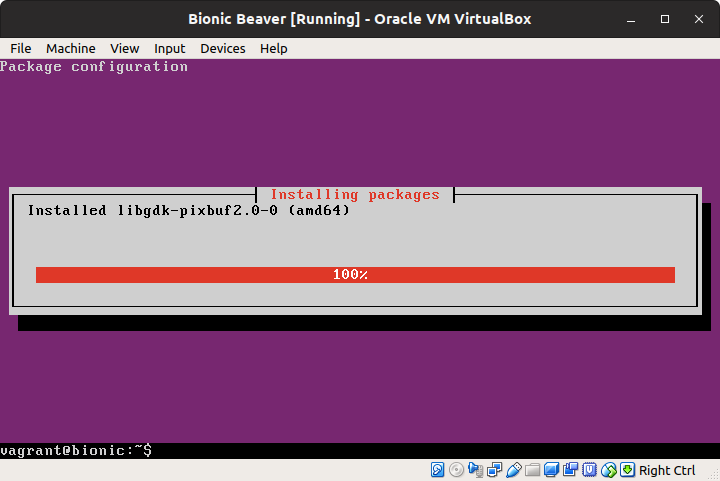
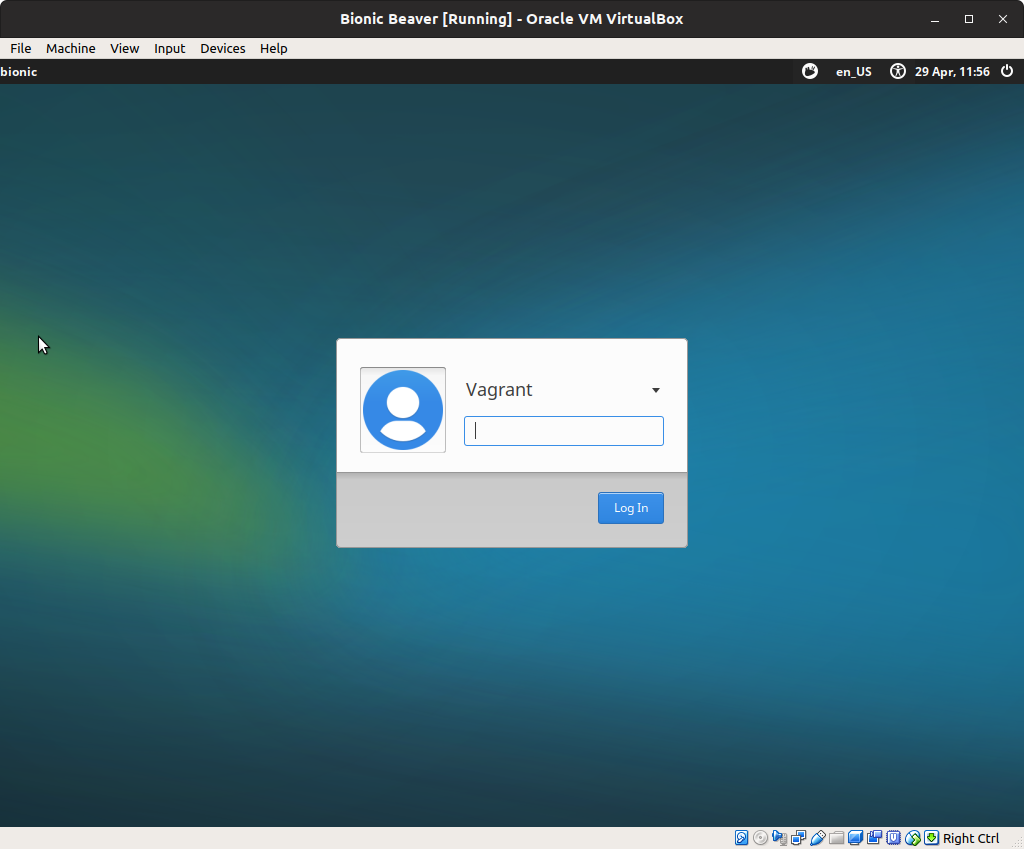
Build New Box
Now that we have a desktop installed in our base image, we need to export it as an appliance and have Pakcer build us a new box. As we did in Day 3, export the VM, replacing the old appliance with the new one. After that, it is just a matter of having Packer build the new box and then testing it.
- edit the
packer.json, removing thevagrant-cloudpost-processor. We don't want to push this version. packer validate packer.jsonpacker build --force packer.jsonvagrant box add --clean --force --name bionic-xubuntu vagrant/bionic-xubuntu.boxvagrant statusvagrant destroyvagrant up
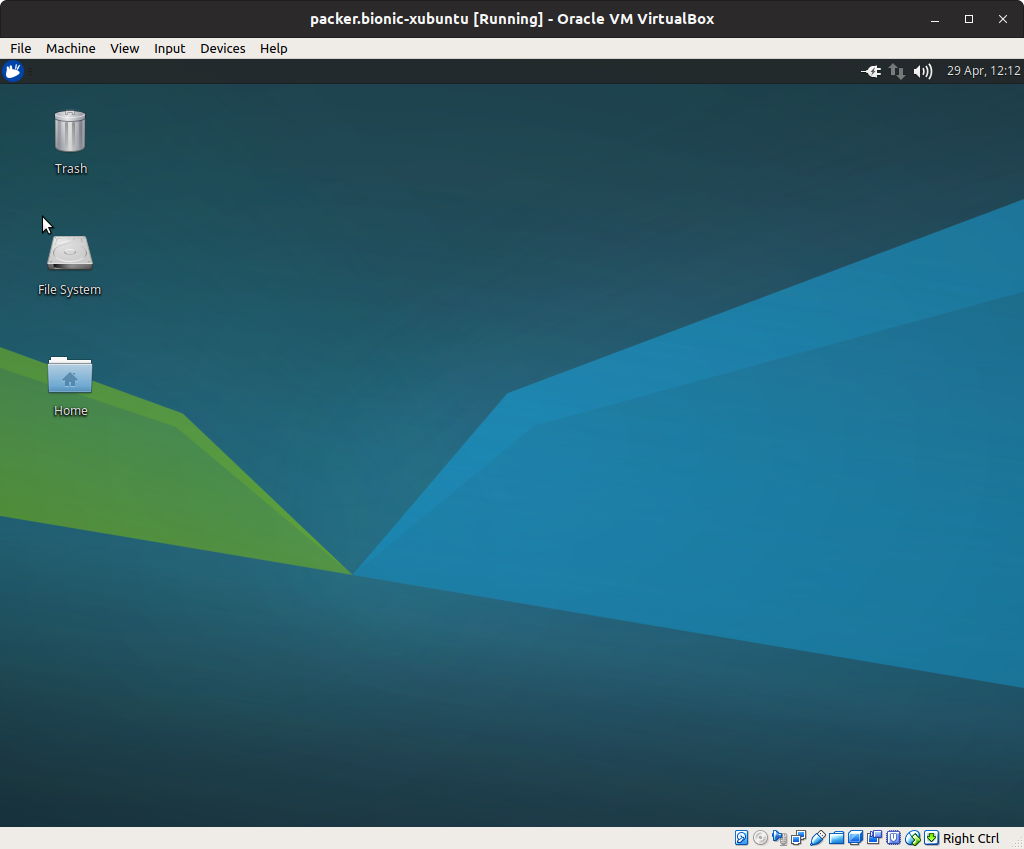
Conclusion
We've learned how to install the desktop of our choice into our base VM, preparing us for next time where we will begin installing development tools.